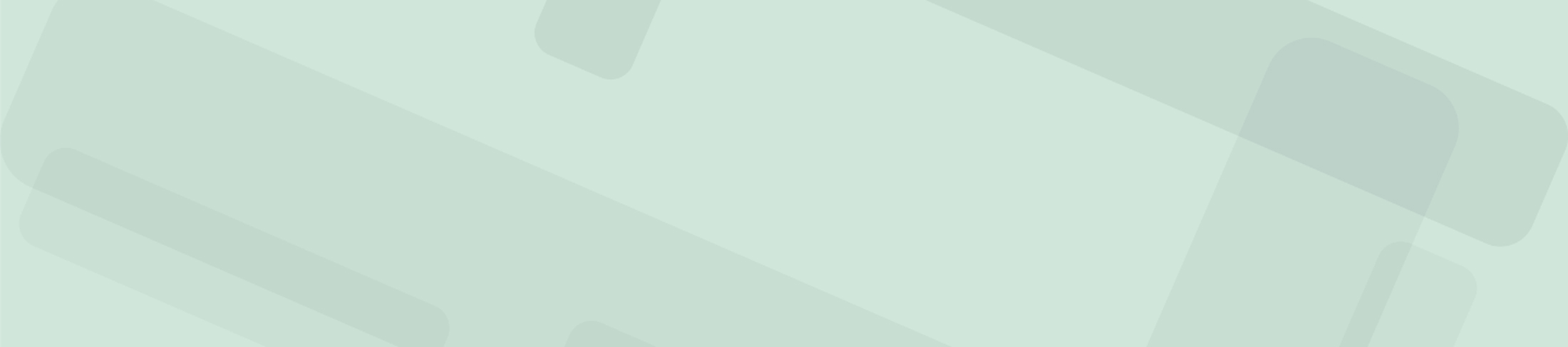This WordPress theme allows Internet Society chapters to display their website in line with our visual identity. The theme uses the genesis framework and a custom child theme for Internet Society chapters.
Important
As with every theme change, display of existing contents and theme configuration may need fixing, depending on how your existing content has been laid out. In most cases, some CSS is enough to fix those issues. It is recommended to do the backup of your site and test the impact of the new theme on a development version before implementing the changes.
If you encounter issues using this theme or have suggestions, please check the issue tracker and raise a new issue if necessary. Note that the issue tracker is public and viewing the issues is open to all. Raising an issue requires a Github account, but those are available for free.
Requirements
PHP up to 8.4.12
Installation
- Backup your existing site
- Download the ZIP file of the Genesis theme
- Download the ZIP file of the Genesis child theme for Internet Society chapters
- Next, in your WordPress admin area, do the following:
- Go to Appearance -> Themes, choose Add New and then choose the Upload Theme button
- Upload the above ZIP files you downloaded – you would need to upload one at a time, so once the first zip file is uploaded, do the same with the second one.
- Activate the theme Internet Chapters
- Under Genesis -> Child Theme Setup, click Install Pack
Customize the Theme with a Site Title, Tagline and Chapter Logo
In your WordPress admin area:
- Go to Appearance -> Customize -> Site Identity
- Set the Site Title
- Set the Tagline
- Set the Chapter Logo (you can find all chapter logos on our Digital Assets Manager)
- Save the settings by clicking the Publish button at the top.
Manage Your Navigation Menus
In your WordPress admin area:
- Go to Appearance -> Menus
- Manage your header and footer navigation: add, remove, or update menu items as needed
Fix Any Display Issues
As with every theme change, display of existing contents and theme configuration may need some custom updates.
Go to Appearance -> Customize:
- Under Theme Settings -> Title toggle you can choose if the page title needs to be kept or removed from the display.
- Under Theme Settings -> Header/Footer scripts, you can add any custom scripts as needed (example cookie banner scripts, Google analytics scripts).
- Under Additional CSS, you can add your own custom css styles.
There are many more settings under Appearance -> Customize.
Basic Best Practices
- Your site display should be responsive, i.e. display correctly in all different types of devices and screen sizes.
- Your site should be accessible, meaning usable for everyone, including people with disabilities.
- Your page loading performance should be acceptable.
- Legal provisions in various countries require certain rules to be respected, meaning, for example, you should add a cookie banner.
Check out WordPress Basics and Other Website Tips page for more tips.